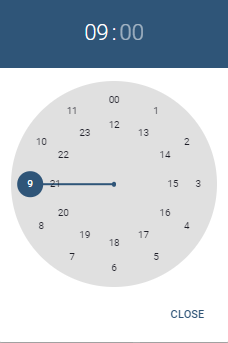# How to Configure Redirection Triggers
Redirection Triggers are used by Call Flow Features to redirect calls to an alternate destination.
Redirection Triggers can be Clock (time-based) or manual.
Clock Redirection Triggers are configured with time based information: days / hours and /or public holiday calendars. The Redirection Trigger will be automatically Enabled / Disabled based on the criteria that has been set.
eg. An After Hour Redirection Trigger can be used on a Call Queue to direct the calls to an "Office Closed" greeting during public holidays or outside of the defined daily work hours.
Manual Redirection Triggers can be turned on and off as needed.
eg. Manually forwarding calls to a mobile number if the office is unattended.
Redirection Triggers use the account range (700, 701 .......) each account defines a unique Redirection Trigger, allowing you to set up multiple Redirection Triggers.
Redirection Trigger accounts can be added to your Business Phone System by your service provider or by you as the customer.
The following instructions detail how to configure a Redirection Trigger.
# Editing a Manual Redirection Trigger
Edit the details of your Manual Redirection Triggers. Once this has been created it can be used by Call Flow Features to redirect calls to an alternate destination.

Name: the Redirection Trigger name. Use a meaningful name to assist in easily identifying your Auto Attendants.
Mode: manual identifies the Redirection Trigger is manual.
: Redirection trigger is currently disabled.
: Redirection trigger is currently enabled.
Click the SAVE button.
# Editing a Clock (time based) Redirection Trigger
When the Clock Mode is selected the Set Time fields are presented.
Reverse logic is applied to the Set Time fields on the Redirection Trigger.
Eg. To Create an After Hour Redirection Trigger and use it on a Call Flow feature:
Define the Work Days and Hours in the Set Time Field
When these Work Days and Hours conditions are met the Redirection Trigger is disabled
Outside of these Work Days and Hours conditions the Redirection Trigger is enabled
On the Call Flow Feature select the After Hour Redirection Trigger and Destination. Outside of Work Days and Hours the Redirection Trigger will be enabled and calls will be directed to the Destination.
Edit the details of your Clock (time based) Redirection Triggers. Once this has been created it can be used by Call Flow Features to redirect calls to an alternate destination or voicemail.
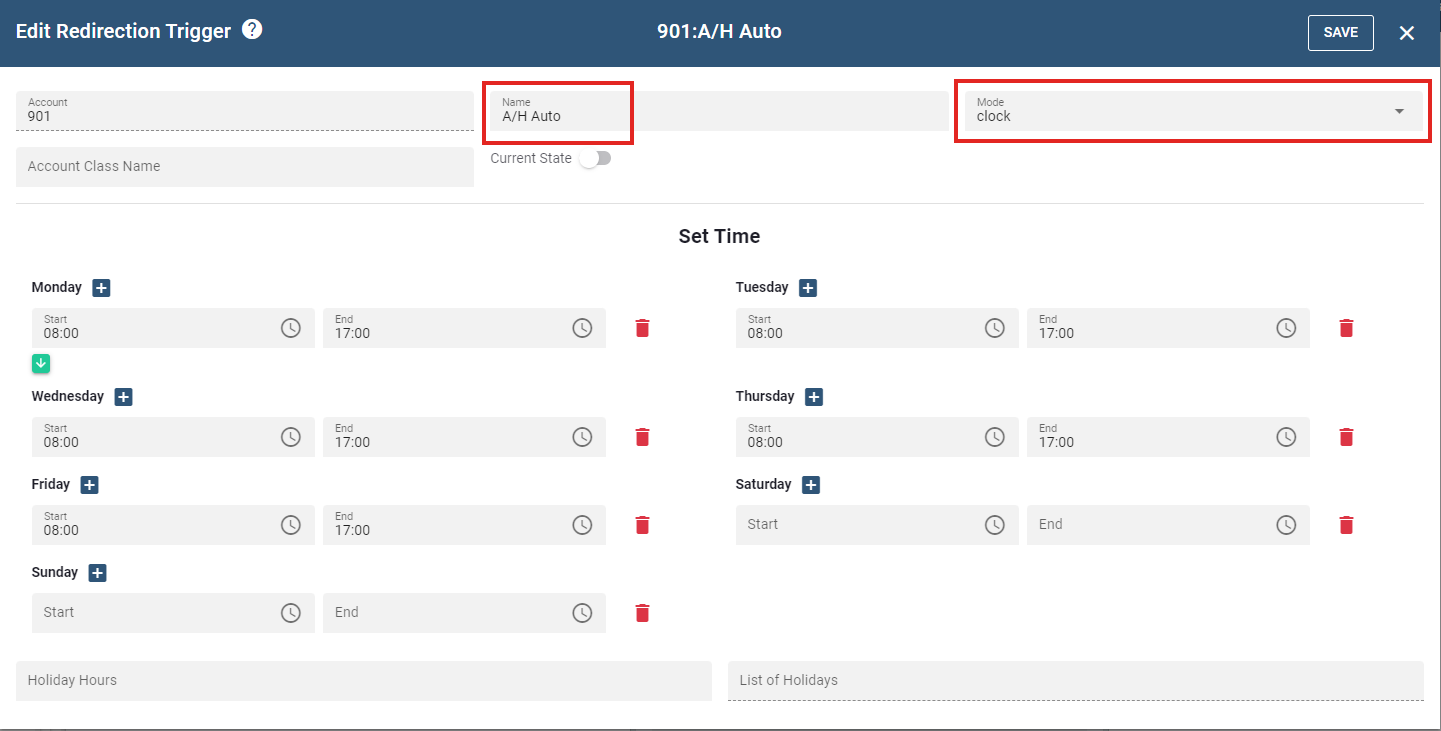
Name: the Redirection Trigger name. Use a meaningful name to assist in easily identifying your Auto Attendants.
Mode: clock Identifies the Redirection Trigger is Time-Based.
Set Time:
: Redirection trigger is currently disabled.
}: Redirection trigger is currently enabled.
Set Time -- Days and Hours
Select the Day (Monday etc).
Select Start and End time for each day.
Click on the Clock icon
Select Hours and Minutes.
Click on the Hours.
Click on the Minutes.
Click the Close Button and the Hours will be selected for that Day.
Click the
button to Hours and Minutes will be copied for the Start and End time to the remaining days for that week.
Make any adjustments to the Hours and Minutes for the Start and End time for each day.
Click the Save button on the top right of the page.
Set Time -- Public Holidays
Click on the List of Holidays Window.
Select the
icon to scroll to the Month.
Select the Start Day and End Day.
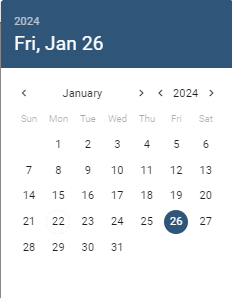
The Holiday will be selected in the List of Holidays window.
Repeat the process to set additional Public Holidays.
Click the Save button on the top right of the page.